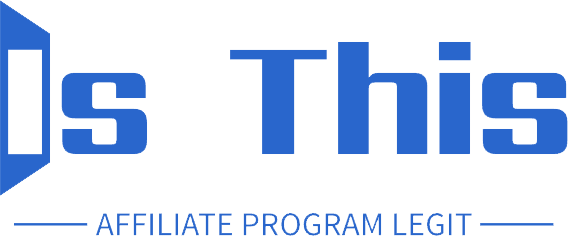Business professionals like yourself have way too much to deal with on a daily basis – innovation that goes a million miles an hour, tens of teams that deal with different aspects of the company, and competition that just won’t quit.
Naturally, you’re always looking for the latest, most efficient tool that could make your life easier and provide the functionality you need. If you’re a small business especially, having all the tools and features you need in one place at a low or no-cost fee can do wonders for your operations. Well over 33 million businesses in the United States are considered small businesses, and that means plenty of companies that need to make the most out of their resources.
So, imagine how valuable it would be if you could get digital publishing, monetization, and analytics tools within a single platform. While you used to have to hop on Instagram’s Business Suite for your posts, and then head over to WhatsApp for engagement purposes, Meta Business Suite gathers all these functions and more under one roof. Intrigued? Keep reading.
What is Meta Business Suite?
The story of Meta Business Suite started back in 2012 when Facebook Inc. (now Meta) purchased Instagram for 1 billion dollars. While we saw the introduction of Facebook Business Manager in 2014, it wasn’t until 2020 that the Meta Business Suite was born. Companies could now handle their operations on Facebook and Instagram without switching back and forth between the platforms.
And this was exciting news for marketers, as Facebook is the most used social media platform for marketing (89%), with Instagram coming in at second place (80%). The dashboard can be accessed through Facebook, or you can download Meta Business Suite for desktop or use the Meta Business Suite app.
Rather than use one tool for creative purposes, another to track your analytics, and another for publishing, you can simplify all these operations by using the Suite. It acts like a control center that lets you conveniently manage several areas of marketing on Facebook and Instagram, saving you time, money spent on subscriptions to other products, and a whole lot of effort.
Without getting too deep into the many features of Meta Business Suite, here are a couple of them that might prove useful for your business:
- Make Publishing Easier – The dashboard allows you to manage, publish, and schedule all your content on Facebook and crosspost it to Instagram. Businesses can also look for ideas in the Inspiration Hub, effectively collaborate with other creators, create episodic content, and even bulk upload or schedule content.
- Performance Insights – See exactly how your content is performing with personalized tips, identify underperforming and high-performing content, and view specific metrics to gain deeper insights.
- Manage Monetization – Got monetized content? You can make sure you’re staying compliant and performing at your best through personalized notifications, insights, and an earnings overview.
Is Meta Business Suite Different From Facebook (Meta) Business Manager?
Yes, there’s a difference! Meta Business Manager and Meta Business Suite are not the same thing.
While Meta Business Suite focuses on managing marketing operations across Facebook and Instagram, Meta Business Manager helps you keep your assets on those platforms safe and secure. Just like the Suite, this tool lets you manage permissions for all your Meta-related accounts and set up security and privacy measures.
If you end up choosing to use Meta Business Suite, you’ll be glad to know that the Business Manager works right alongside it.
How to Set Up and Use Meta Business Suite to Manage Facebook and Instagram
Already dreaming about the seamlessness that Meta Business Suite could provide your business? Here are step-by-step instructions on how to use Meta Business Suite to manage your Facebook and Instagram social media operations.
Step 1: Create a Facebook Page
To be qualified to use Meta Business Suite, your business needs a Facebook Page. On your Facebook account, navigate to ‘Pages’ and click ‘Create New Page.’ From there, follow the steps to customize and get your page up and running.
Step 2: Download the Meta Business Suite App or Access the Platform on Desktop
Access Meta Business Suite through business.facebook.com or download the Meta Business Suite app on Android or iOS. Without a Facebook account with a Business Page set up, you won’t be able to use the Suite.
Step 3: Connect Your Accounts
In your ‘Settings,’ you can connect your Instagram account and customize your settings for it. You’ll be prompted to log in to your account to confirm that connection.
Managing Your Facebook Pages and Instagram Accounts
The tools within Meta Business Suite can help you propel your business forward, whether you want to up your customer service game or manage your online presence more closely.
Build Customer Relationships
Keeping track of every single customer interaction is no easy feat. Yes, you might get notifications, but scrolling through these is extremely time-consuming. The Business Suite lets you receive and respond to communications on Instagram, Facebook, Messenger, and even WhatsApp through the Inbox feature, so you can manage these interactions on one dashboard. Being able to see all these comments and chats come in instantly, you won’t miss out on valuable customer interactions and be able to provide a more personalized experience than you could before.
What’s more, you can organize your conversations with labels, assign conversations to others on your team, and even set up automated responses for when you aren’t available. According to Zendesk, over half of customer support agents say they have to switch between different systems to solve a customer request. That’s because they need context, such as the person’s history, demographic information, or other facts to help them understand the customer’s problem. Businesses can use Meta Business Suite to save customer details and add notes about their conversations to keep engagement contextual and consistent.
Use the Creator Studio to Create, Publish, and Manage Posts
The built-in Creator Studio makes creating, scheduling, and publishing posts and stories a breeze. Perhaps you want to create a basic post – simply add a high-quality photo, crop and customize it, put in a few post details, and you’ve got yourself an attractive post to share with your followers. You can even preview your feed, stories, and posts so you can see things from the audience’s point of view. Once you’re ready to publish, you can schedule and manage your content through the Content and Planner tabs.
Track Your Performance
Curious to know how things are performing? Especially if you’re spending the big bucks on paid ads, you’ll definitely want to know if things are paying off. The Insights tab will show you a variety of reports with data points such as likes, comments, shares, reactions, and more, helping you gauge whether your strategy is working or not.
If not, you’ll know it’s time to try something new or to tweak what you’re currently doing. The best part is that you’ve got insights on each platform you’ve connected to Meta Business Suite. This way, you can compare the performance on multiple platforms and turn your attention to whatever needs the most consideration at that moment. To take things up a notch, the Suite also has goal-setting features that constantly remind you of your ultimate objectives.
There are also actionable A/B test capabilities available that let you test and compare what sort of content resonates best with your audience. By publishing two versions of one post and seeing how your target market responds, you’ll get a better idea of what people are interested in and how to use that in future content.
Find the Right Tools
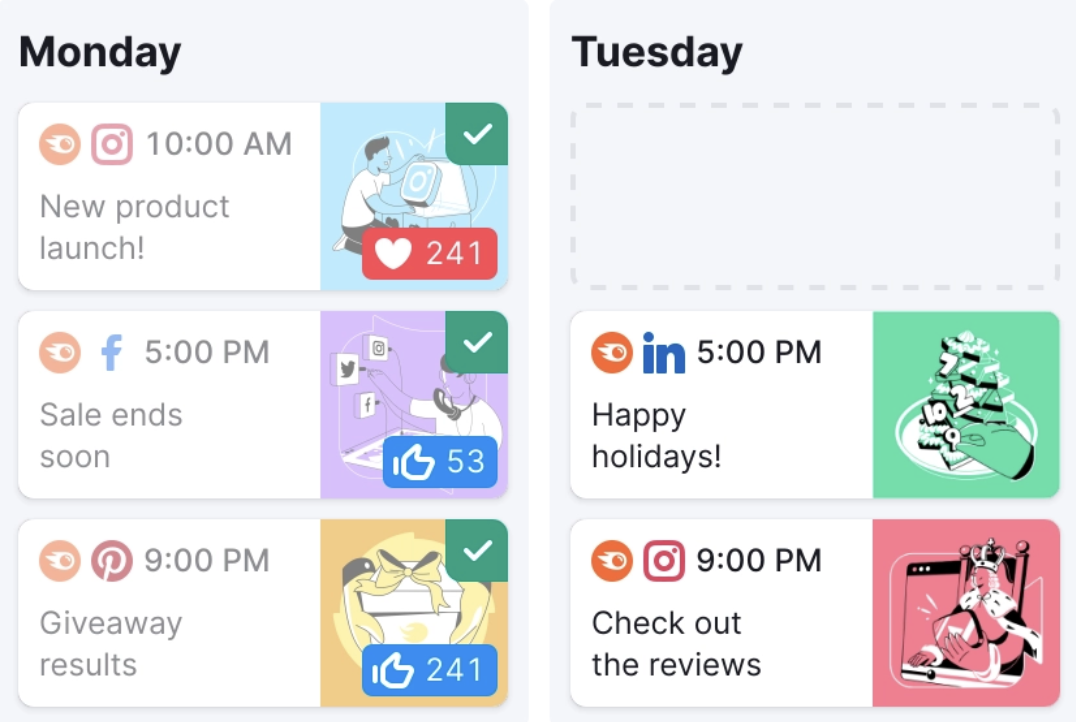
There’s no doubt that Meta Business Suite is a useful platform to have, especially if your business uses Facebook and Instagram as its main platforms. But what if you use other non-Meta platforms and need an all-in-one solution that includes capabilities for those too?
Semrush Social helps you get the most out of your social channels, including Pinterest, X (Twitter), Facebook, Instagram, LinkedIn, and more. It’s the effortless social media management solution every business needs, especially if you don’t feel like you have the extensive knowledge and expertise to maximize your efforts.
With this single tool, you can take the hassle out of social media management and get the capabilities you need to schedule content, track your competitors, manage your comments and inbox, and view useful analytics to inform your strategy. As you can manage up to 10 accounts with just one subscription, Semrush Social is a user-friendly and cost-effective solution, especially for small and medium-sized businesses.
Want to work smarter and not harder? Here’s what Semrush Social can do for you:
- Track and Analyze Your Competitors – Monitor your competitors and compare your key performance indicators in Social Tracker. These are essentially your milestones or goals – for example, getting 1,000 views on a certain video this month – that matter most to your business. You can even check out what social accounts are performing best in your niche and adopt trends early.
- Create and Share Content – Craft vibrant content and share and optimize it across multiple social media platforms with attractive image editing options. Then, schedule and share through your dedicated social media editorial calendar. Get specialized Social Poster features for each platform, such as board accessibility with Pinterest and a word counter tool for X (Twitter).
- Centralize Your Community Management – The Social Inbox lets you view all your interactions and messages with your audience, so you don’t have to rely on notifications or manual checking. There’s also the ability to keep track of your mentions, so you can stay in the know about what people are saying about your brand and how people are reacting to it.
- Get Analytical Insights – Semrush Social’s analytical features are robust. The Social Analytics tool provide a seriously in-depth look at all your social accounts, including engagement rates, types of engagements, impressions, unique visitors, growth charts, and other granular information that you’ll want to know.
Ready to smoothly run multiple social media accounts? Simplify your process with Semrush Social and start your 7-day free trial today.
Frequently Asked Questions (FAQs)
Got more questions that need answers? These FAQs will help you navigate the ins and outs of Meta Business Suite.
How Do I Contact Meta Support?
For questions or concerns that can’t be resolved through the knowledge center, you can access Meta Support through the Help Center. On the landing page, you’ll find a list of all your accounts and profiles from which you can choose. Click on the account you’re having trouble with and fill out the required information requested. After you’ve filled everything out, you can click ‘Start Chat’ to get in line to speak to an agent.
Another fast and easy way to start a live chat is to click on the Help button in your Meta Business Suite dashboard. Click on the ‘Help’ drop-down menu and click on the ‘Help’ tab. A menu will pop up – simply scroll down and click on ‘Contact support team.’
What Do I Do if an Employee Leaves and I Lose Access to a Page?
If you’ve lost access to a page because a former employee was the sole admin, you can reach out to Facebook Support for recovery. Contact Meta Support using one of the methods above and submit a Page admin dispute. As long as you have an official government ID, an official business document, and a dispute letter ready to go in PDF form, the Facebook team can review these documents and hopefully recover your page. In the future, always make sure your pages have multiple administrators.
What Do I Do If My Account Is Hacked?
In the event that your account is hacked, the first thing you should always do is check to see where you’re logged in. Head over to your Accounts Center through your Facebook profile, click on ‘Password and security’ under Account settings and then click on ‘Where you’re logged in’ under Security checks. Here, you can log out of any devices that you don’t recognize. After that, change your password and set up two-factor authentication to prevent future security issues.
If you’re unable to access your account entirely, contact Meta Support.
What Do I Do If My Account Is Restricted?
It’s worth investigating why exactly your account was restricted in the first place. Was it because you violated community standards or other policies and terms? Did they suspect that your account was compromised? Are you a new advertiser? Once you’ve figured this out, you can prevent any restrictions from happening again.
If you’re curious about what you can do to fix these restrictions, go to the Meta Business Support homepage, click ‘Account status overview’ in the left-hand navigation menu, and click on the restricted account. For those who see a ‘What you can do’ section, you can follow the instructions for next steps. If there isn’t one, there isn’t anything you can do at the moment.